1Flow has a two-way integration with Mixpanel, which allows you to:
- Track events and update user traits in Mixpanel, based on 1Flow survey responses
- Sync user cohorts created in Mixpanel to 1Flow
With 1Flow<>Mixpanel integration, you can create a report allowing you to monitor results from active surveys in your favorite analytics tool. You’ll see survey responses appearing in Mixpanel as events triggered by your user. You’ll also be able to see how user sentiments are trending over time for longitudinal studies.
If you have specific questions which are used to collect user information, 1Flow will help you automatically update user profile in Mixpanel. This allows you to segment users by custom attributes collected via 1Flow, and complement your quantitative data with qualitative insights at scale.
You can also use user cohorts created in Mixpanel to define target audiences for your 1Flow surveys and messaging. This allows your team to simplify workflow and speak the same language when it comes to user targeting.
Connect Mixpanel integration
From Mixpanel
- Log into your organization’s Mixpanel account.
- Open Settings > Projects and select the project you want to connect.
- Copy the access token of this project - you’ll need to enter this into 1Flow.
From 1Flow
- Log into your 1Flow dashboard and navigate to Integrations.
- Click on Mixpanel > Connect.
- In the side panel that opens up, paste the access token of your Mixpanel project.
- (Optional) If your organization has data residency in the EU, select the checkbox.
- Use the toggles to control whether or not you’d like to update user traits and track survey answers as events in Mixpanel.
- (Optional) customize the event name which is tracked for survey answers.
- Save your work once finished.
You have now successfully set up survey data integration between 1Flow and Mixpanel. All new survey submissions will be sent to Mixpanel in real-time according to your settings.
Track Custom Events
If you selected “Track survey answers as events”, each answer to survey question by any user will now be tracked as an event with the following properties:
Event property | Example value |
question_id | 56f79719785132e1389b75d8 |
type | nps |
question_title | How likely are you to recommend us to your friends? |
question_description | This will help us improve your experience. |
answer | 10 |
integrationID | 1Flow |
survey | NPS Survey |
Update User Traits
If you selected “Set survey answers as user traits”, any question where you have configured Data Logic “set input as user trait” will now automatically update user profiles.
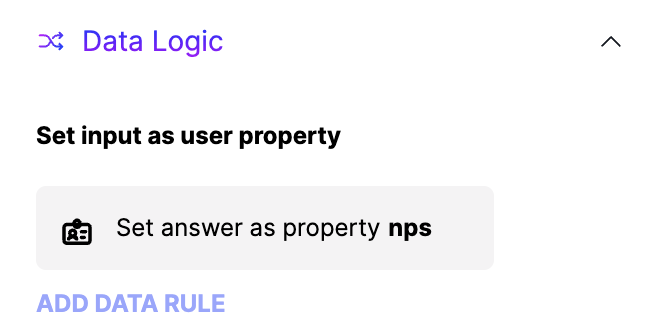
Mixpanel cohort sync
From 1Flow
- Navigate to Integrations > Mixpanel.
- Click on the 3-dot button and click Edit to open the side panel.
- Under Cohort Sync, turn on the toggle which says “Sync Mixpanel user cohorts to 1Flow”
- Copy the webhook URL - you will need to enter this into Mixpanel.
From Mixpanel
- Open Data Management > Integrations.
- Press Control + F to Search for Custom Webhooks.
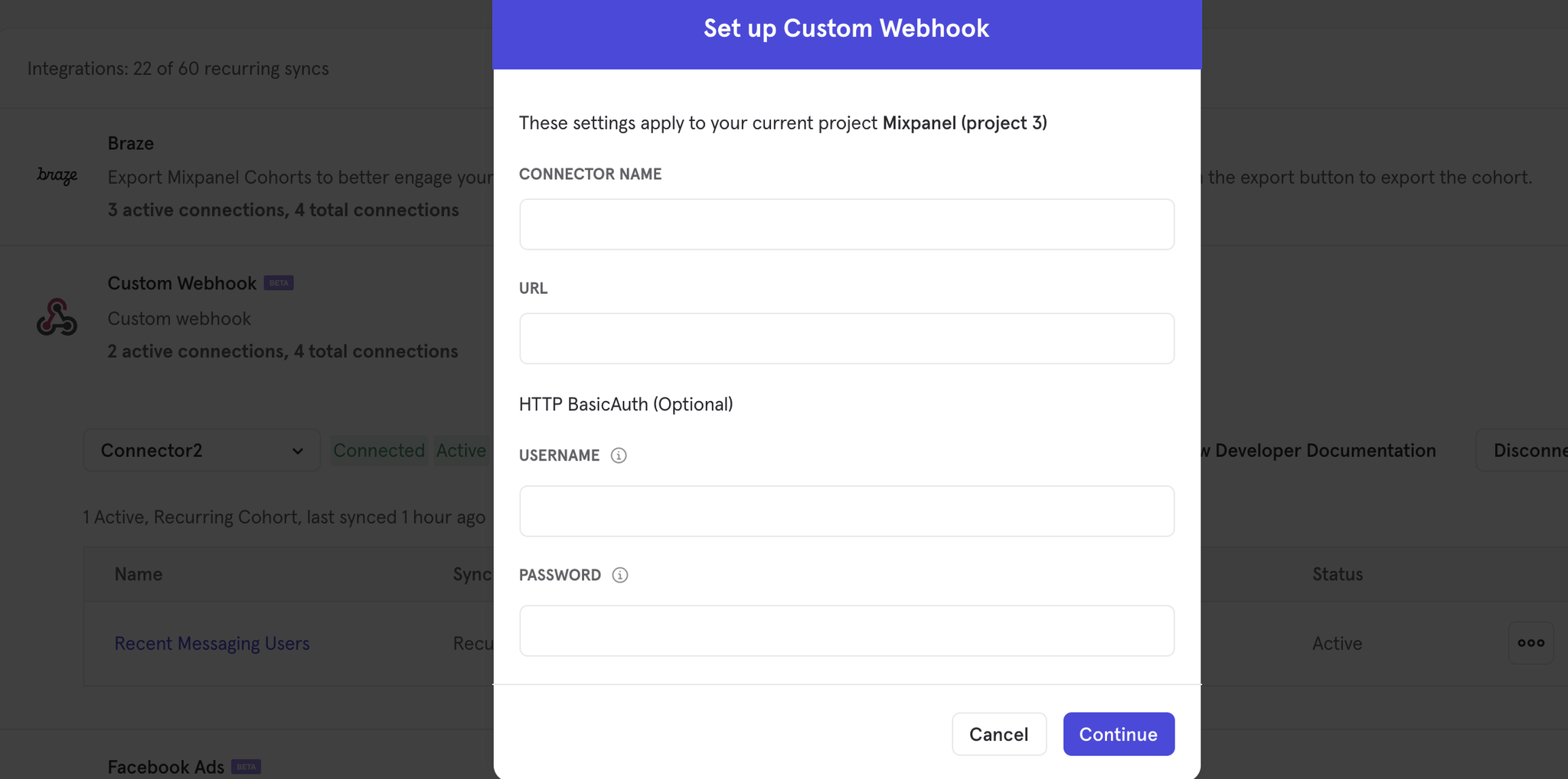
- Create a new connection to 1Flow, and give it a descriptive name (e.g. “1Flow - Cohorts”).
- Paste the webhook URL copied from 1Flow into the URL field.
- For HTTP BasicAuth settings (i.e. username and password), simply leave blank.
- Save your new connection.
- Now you can navigate to Cohorts in Mixpanel.
- Select the cohort(s) you want to sync to 1Flow and press the 3-dot menu.
- From the dropdown menu, select Export to > 1Flow.
- Choose whether you want to do a one-time sync or a recurring sync. We recommend keeping it as a recurring sync so you will always get the latest cohort data in 1Flow.
- Save this cohort sync.
- Once Mixpanel finishes syncing (which should take up to 30 minutes), you’ll be able to see this cohort in 1Flow > Users page.
Congratulations on setting up Mixpanel Cohort Sync! You’re now able to select cohorts synced from Mixpanel in the “who to target” section of 1Flow surveys.
