With 1Flow <> Email integration, you can setup custom alerts for specific surveys. Whenever a new response is submitted, 1Flow will automatically send email notifications to any email addresses you specify. This will help your team always stay on top of customer feedback and resolve issues quickly.
Create Email alert
- Log in to 1Flow dashboard and navigate to Integrations.
- Click on Email > connect.
- Click on Add new alert.
- Give your new alert a descriptive name, such as “NPS survey” or “VIP requests”
- Select the surveys that will trigger this alert. You can either select “All surveys” option, or specify one or multiple surveys.
- Enter one or multiple email addresses that should receive this alert. Use the [Enter] key or a comma to separate multiple emails.
- Save your work once finished.
- You will receive a test email sent to each email address you entered. The subject line will start with [TEST]. This means the integration has been successfully created.
Congratulations! You have now successfully set up email notifications for new submissions. Your team will always stay in the loop of latest customer feedback.
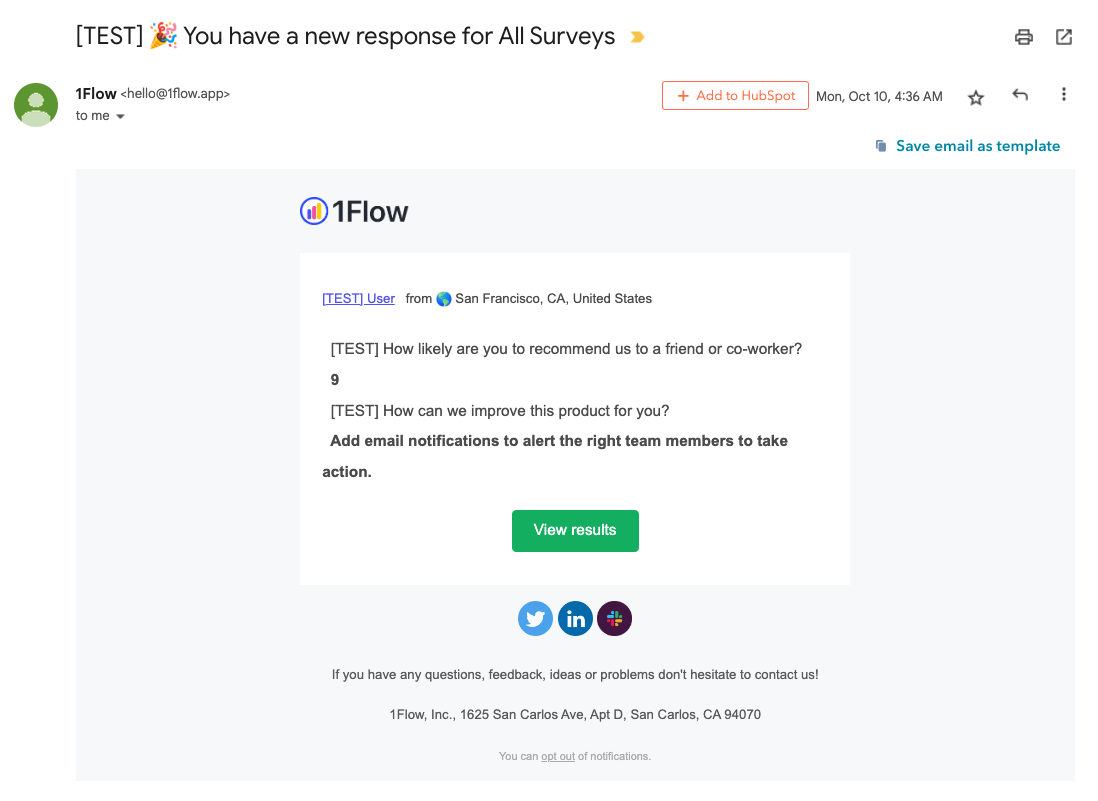
Troubleshooting
What if I haven’t received any email after creating the alert?
This could be due to several reasons.
First, make sure to click on “Save” button on the email integration side panel. Otherwise your work is not saved and alert will not be active.
Also, please check your spam folder. The email should come from sender
hello@1flow.app. You can mark it as “Not spam” and also add this email address to your contact list.