Shareable link feature is released on Feb 3, 2022.
Introduction
You can now share a link with your customers and they will be able to respond to your questions in any web browser.
You can even format the link URL to pre-fill answers to some questions, pass along the customer id, and customize the name of this link-opening event which 1Flow logs automatically.
Get a shareable link
While editing a survey, you can enable shareable link from the platforms section of the “Configure” tab. You can then copy the link and send it to your customers or research participants.
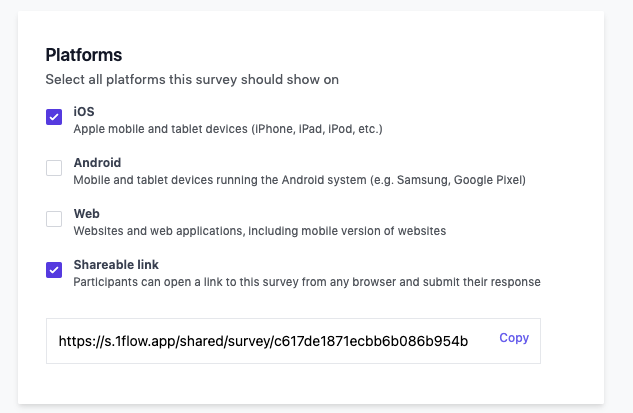
We’ve built some cool features that allow you to pass in the user’s identity and prefill certain answers - discussed below in the next section.
Configure frequency
Single-user Survey
By default, each shareable link is configured to be a single-use survey, which means If a user with a specific id
user_id= has already used the link to submit a survey response, the link won't work for them again.Recurring Survey
This will allow existing users to provide more feedback periodically. Set recurring survey - user can retake after
X hours/minutes/days if you want the feedback form to be persistent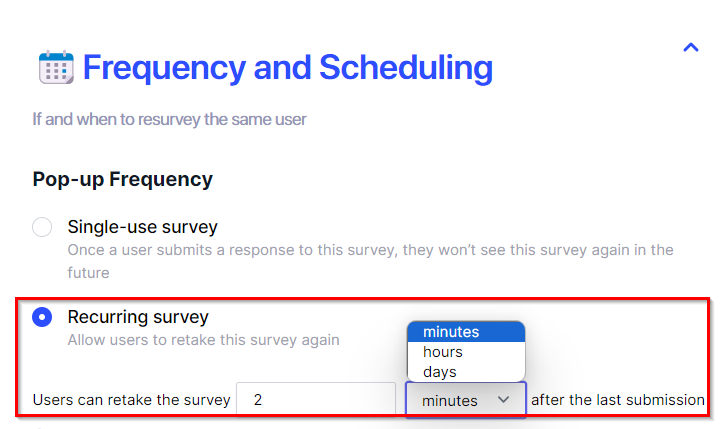
Advanced
This section shows you how to pass in information to the survey using parameters. If you’re not familiar with this concept, here’s how parameters work:
For any URL, you can append some variables to the base URL, in the format of
base_url?paramName1=value1¶mName2=value2 Basically, to start inserting parameters you first insert a question mark ? after the base, and then to add more parameters, you just use & in between parameters to add more. The order of these parameters doesn’t matter, and there’s no limit to how many you could insert.Prefill answers (Optional)
You can prefill answers to some (or all) of the questions to a survey, by specifying the value in parameters appended to the base URL.
We use the syntax
q1 to refer to the first question in the survey, and so on. So if you want to set the first question’s answer to be prefilled as “Value1”, you can simply append
q1=Value1 as a parameter to the base URL.The survey will start with the first un-filled question. So if you already prefilled question 1 but not question 2, it will start at question 2.
This can save your users time when they click on a link to give quick feedback. Below is an example:
Example - Email Survey with Options
For example, let’s say you want to send users an email asking them how they enjoyed your service. This is the survey you normally create:
https://s.1flow.app/shared/survey/c617de1871ecbb6b086b954bNow, you can format the following three links in your email so that user’s responses will be auto-filled:
Pass in user identity (Optional)
By default, each survey response is treated as a new, anonymous user. However, you can easily pass in the user’s id to link the response with the user you’re already tracking.
To do this, add a parameter after the base URL:
user_id= followed by the user’s id. For example, if you’re sending a survey to an existing user in your system whose id is
12345, you just need to append user_id=12345 to the URL. Override event name (Optional)
By default, the user’s action to open this link will be logged as an event named
open_shareable_link. You can also override the name of this event by passing in the custom event name you want, in the URL’s parameters section.For example:
event_name=my_custom_eventRedirect URL after finish (Optional)
You can pass in a parameter
redirect=YOUR_URL where YOUR_URL is where you want the survey page to redirect users automatically after the survey is finished.For example, you can create an onboarding survey when new users create an account, and after they fill in the info, they will be redirected back to your web application / website’s logged in area.
Below is an example URL: https://s.1flow.app/shared/survey/8398e9cf84a534f7573b0169?redirect=1flow.app
