Data logic feature is released on Feb 13, 2022.
Introduction
With Data Logic, you can personalize the survey questions according to user input, open an URL link, or even prompt users for in-app rating (in mobile apps).
You can also save the user’s answer to any question as an user property, and use that data to define subsequent survey audience and filters.
This guide shows you how to use it.
How to Add Data Logic
To get started, simply click to expand the Data Logic panel in the survey editor, to the bottom of each question card.
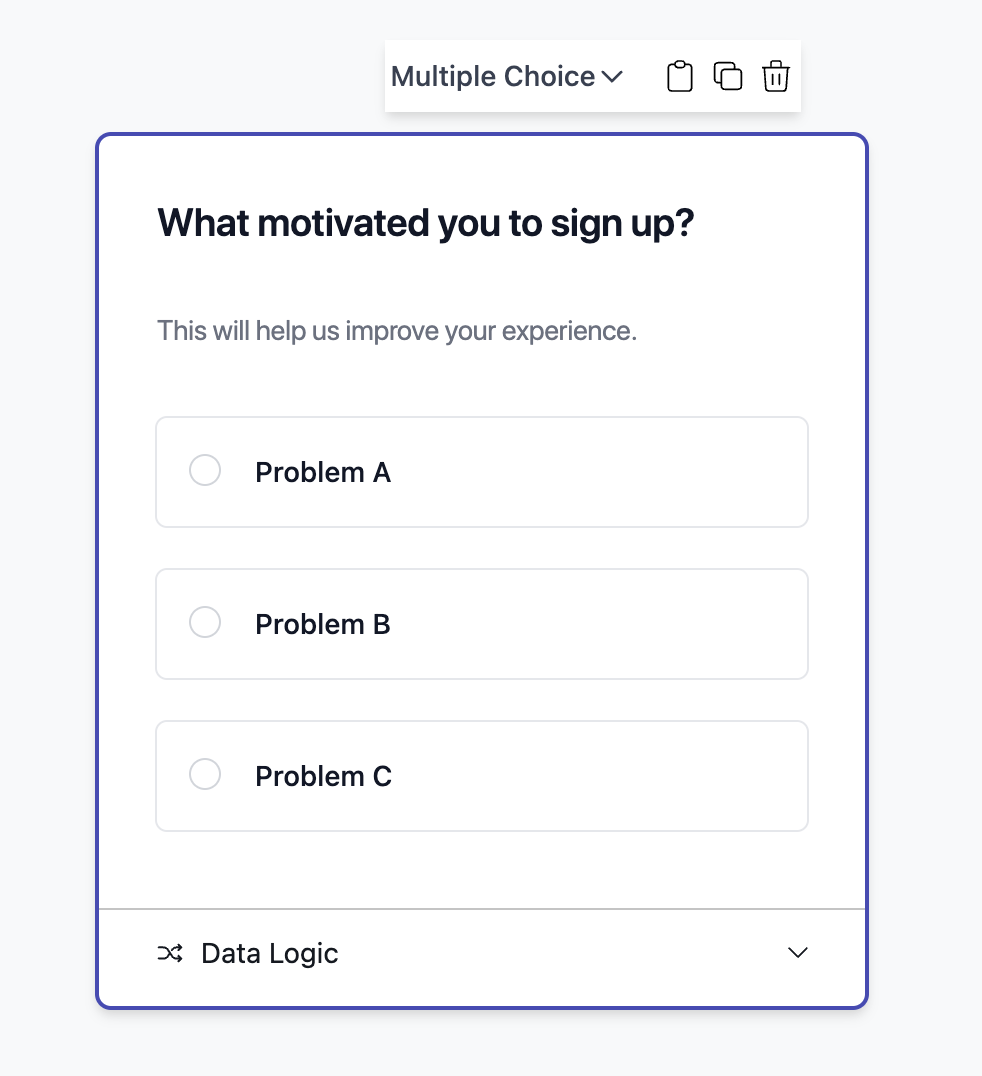
Define User Property
You can save the user’s response to your question as a user property, so that you can segment your user base by this property after data is collected.
For example, in this question below, we ask user what motivated them to sign up, and then save their answers as a user property called
signup_motivation
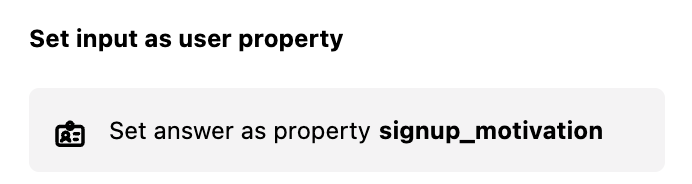
Perform Actions
You can define a branching logic based on which option(s) the user selects:
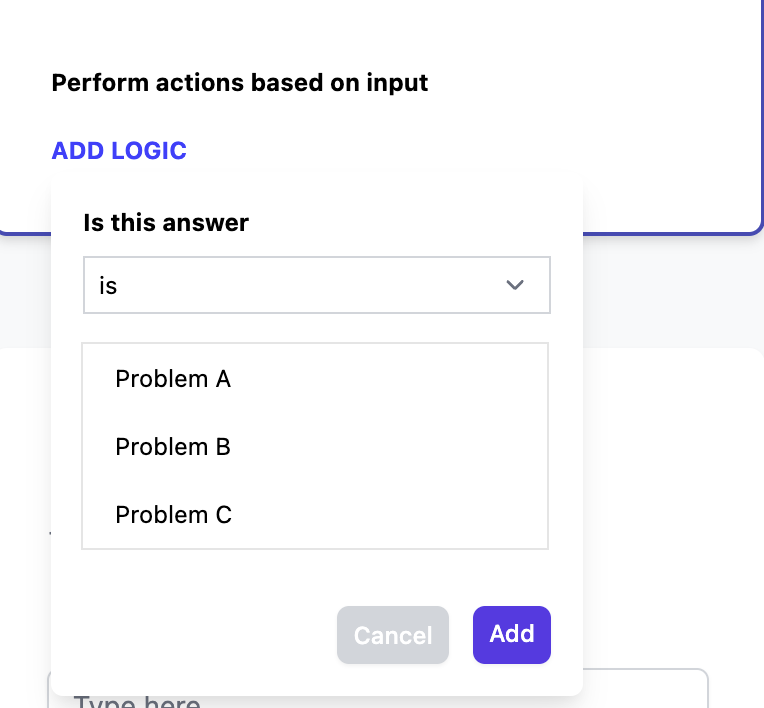
And select which question to skip to.
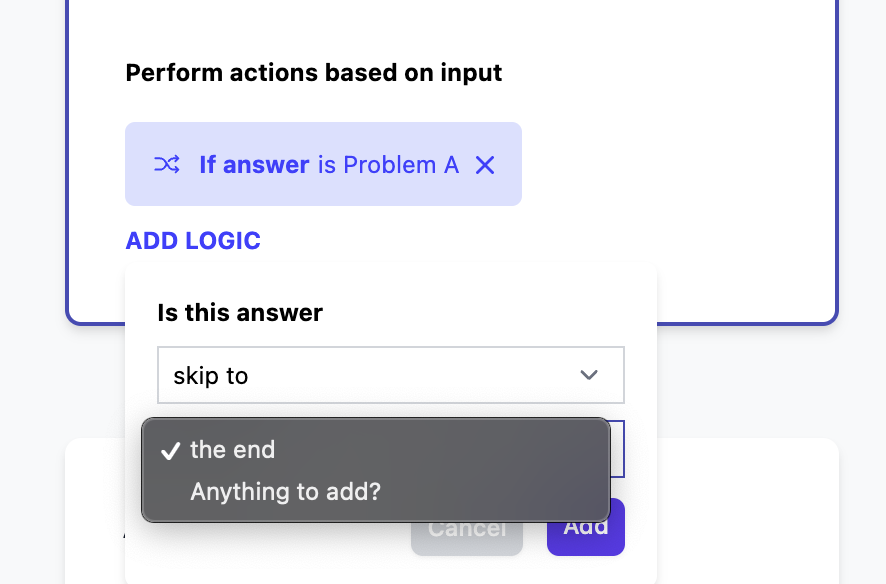
You can also configure 1Flow to open an URL, or show in-app rating prompt (mobile-only)
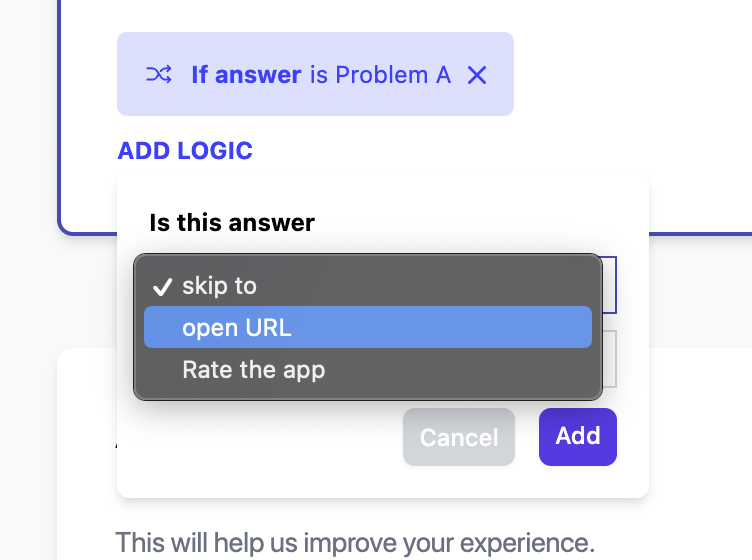
Live Demo
Here’s an interactive guide:
